Using Xender: How To Send Files From Your Smartphone To Your Pc
As we all know that when sending files from one hotspot/WiFi enabled device Xender is very advisable and durable.Let me make it know to you today that XENDER can be used to send files from your PC to your smartphone or vice versa.
Before you'll be able to perform this task you must have;
- A smartphone that has XENDER
- A WiFi enabled computer
- A computer browser
article continues below. Step1: Open the XENDER app on your android device.
Step2: Click on the left hand corner of the app[navigation button] and click on "connect to pc".
Step3: Click on the hotspot button and create. [ you'll see a code display on the screen]
Step5: open your browser and type in the code to the URL space on your browser ie as if you're visiting a website.
Step6: After Step 5 accept or reject button will display on your smartphone, click on the accept button and you're good to go.
article continues below Step7: Go to the location of the file you want to move to your PC and click on the download button. [see the picture below].
After following the steps strictly, you'll see your smartphone files display on your computer, then you can send the files from PC to smartphone by dragging to any location of your choice.
Thanks for reading, you can always visit our contact us page to drop any suggestion or complaint.

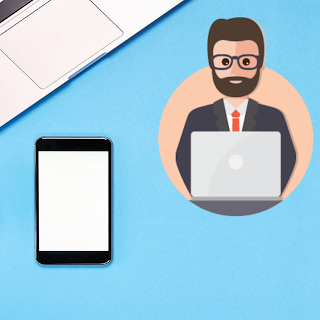













thanks Bro
ReplyDeletethanks bro
ReplyDeleteIt's truly working
ReplyDelete