2 ways to Boot your computer from a USB drive
How to Boot a Computer from a USB Drive
For all sorts of reasons, you may need to force your computer to boot from a USB flash drive instead of starting normally. To achieve this, you have to change some settings in two or three seconds while booting up your computer. And it may have some differences in operating depending on different computer mainboard and brands. Following this article will set out the details of how to boot your computer from a USB drive.
ways to Boot your computer from a USB drive
Way 1: Boot your computer from USB drive via Boot Menu.
To boot your computer from USB drive via Boot Menu you need to:
Step 1: Insert a bootable USB flash/pen/key drive into your computer.
Step 2: Start or restart your computer. Immediately and repeatedly press the Boot Option key, including the common Esc/F12, until Boot Menu appears.
Tips: To find the BOOT OPTION KEY for your computer, see BIOS access keys for popular system.
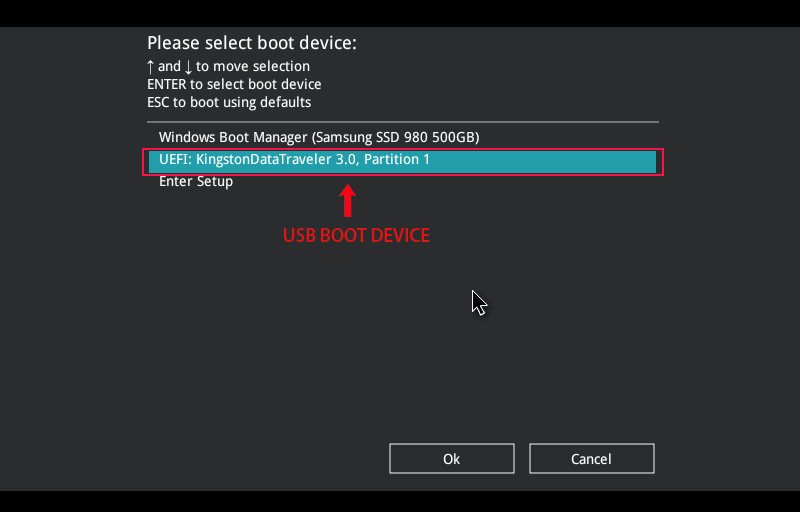
Way 2: Set your Computer to boot from a USB drive in BIOS.
Similarly, you need to the first connect a bootable USB drive to your computer.
Then start or restart your computer and immediately press and hold the BIOS key until BIOS Setup Utilitydisplays. On the BIOS setup utility, make the USB drive the first boot device.
Tips: The BIOS Keys vary for different computer vendors and brands. The most common is F12, DEL, F11, F1, F9or other.
However, the BIOS setup utility interfaces have some differences depending on different brands or mainland. Following, see how to boot your computer from USB drive in 3 different BIOS. (In any case, you need to previously insert your bootable USB drive before starting your computer.)
1. Boot computer from USB drive in Phoenix BIOS.
Step 1: Start your computer and immediately press and hold BIOS key (DEL/F2) until entering BIOS Setup Utility.
Step 2: Highlight the Boot item by ← and → keys.
Step 3: Press + and – keys to move the Removable Devices to the first place. Then press F10 and hit Enter to save changes.
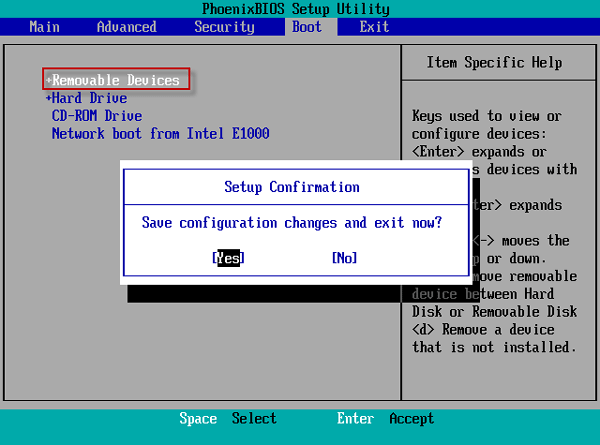
2. Boot computer from USB drive in AMI BIOS.
Step 1: Start your computer and press BIOS key (DEL, F1 or F2) to enter BIOS Setup Utility.
Step 2: Select Boot menu by ← and → keys.
Step 3: Select Hard Disk Drives by ↑ and ↓ keys. Then hit Enter.
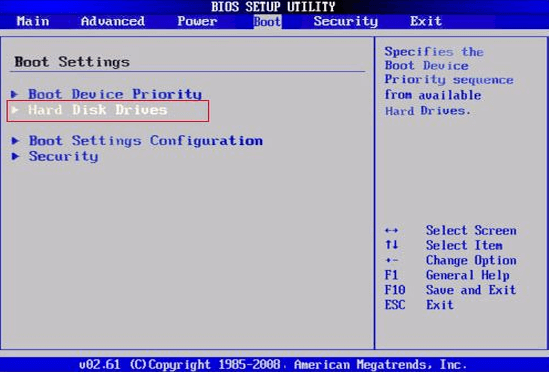
Step 4: Select the 1st Drive and hit Enter.
Step 5: Note your USB drive type and hit Enter so that you set your USB drive as the 1st Drive.
Step 6: Press F10 and hit Enter to save changes.
3. Boot your computer from USB Drive in Award BIOS.
Step 1: Start your computer and press DEL to enter BIOS setup utility.
Step 2: Highlight the Advanced BIOS Features by ↑and ↓ keys and hit Enter.
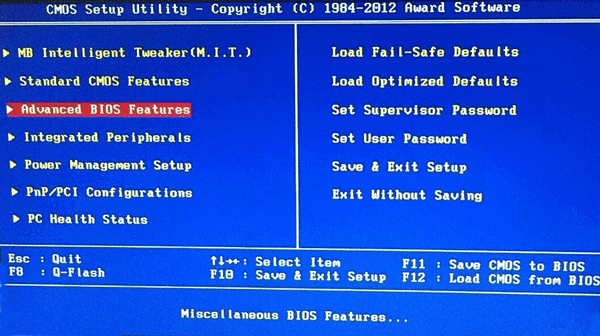
Step 3: Highlight Hard Disk Boot Priority and press Enter.
Step 4: Move the USB-HDD0 to the first place by + and – keys. And hit Enter to save changes. Then press ESCkey to exit the Hard Disk Boot Priority interface and back to the last interface.

Step 5: Highlight the First Boot Device and hit Enter. Choose the USB-HDD or other to boot your computer from the USB drive.
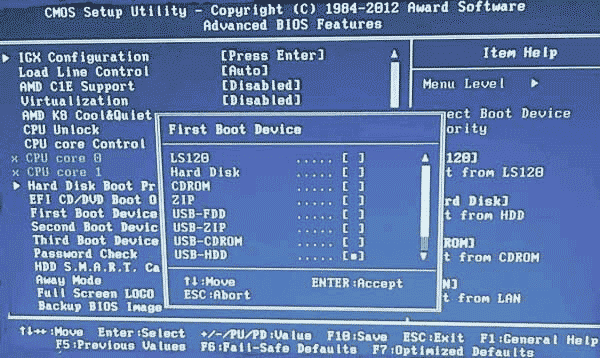
Hot Keys:
Various Boot Option keys:
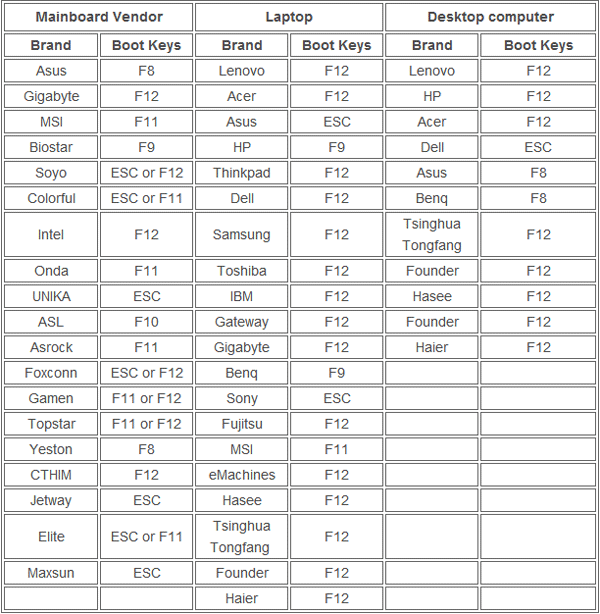
Various BIOS Keys:
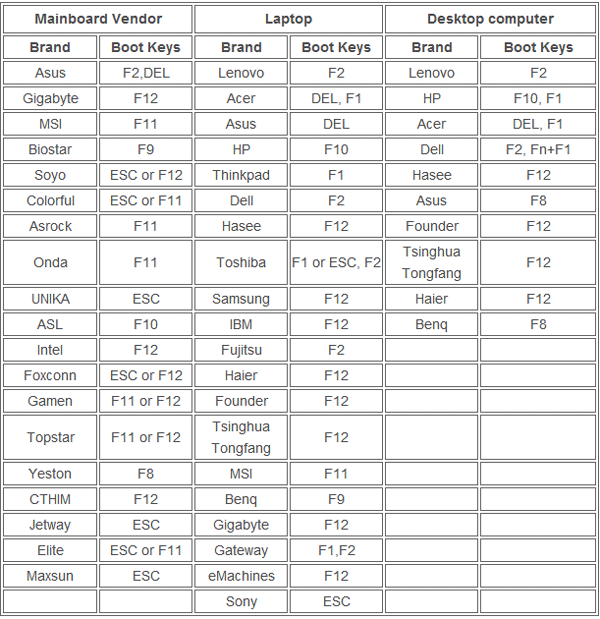







No comments
BE THE FIRST TO COMMENT